What Are vCards?
So You want a business card and you want the details on the card to be effortless saved on to the recipient phone without them having to manually re-enter. These are known as vCards or digital business cards.
Essentially they are a contact that you see on your phone.
vCards are essentially the contact file that is stored on your PC or phone ( the file extension is .VCF.)
This means if you have 100 contacts on your phone, you would likely have 100+ .vcf files.
vCards can be sent to a recipient via the following methods:
- TXT Message. Using your phone, select contact, click share, select 'vCard file (VCF)', then sect the method you wish to share ie email or txt / mms message.
- Email. Using your PC, In a program such as outlook, go to contacts, select a contact, click ‘forward’, select ‘ in internal format (VCF)’, then send the email.
- QR code. Using your phones camera, simply point at the printed code and the link is activated. QR codes can either be a URL (link) only or a contact card.
-
NFC (Near Field Communication). This is a chip that contains memory that can be programmed to show a URL or data. When the NFC chip is tapped onto the phone. NOTE: recipient phone needs to support NFC & have NFC activated in settings.

See our quality NFC cards
Choose what method of vCard you want.
Creating a vCard can be done in the following methods:
-
QR Code Generated
For these types of vCards, the vcard is generated into a QR code.
Transferring the vCard to a phone using an QR Code.
Simply open your phones camera and frame the printed QR code.
If nothing happens: Slowly move your phone either closer or further away from the card (Qr code) until it can focus on it.
Keep in mind the more detail added into the vCard, he greater the complexity of the QR code = the larger the qQR code needs to be printed to scan correctly
An NFC tap card is not required for a QR code vCard.
PROS:
• Simple. No need to worry about what phone type is used, or if NFC is activated on the phone.
• Avoids potential security risks in the respect you are not responsible for asking someone to turn on NFC (they may forget to turn it off).
• Will work if there is no internet when the card is scanned.
• All recent phones have the QR code reader built into the phones camera software.
CONS:
• Cannot embed your logo.
• Not editable. Once printed, that's it. (only the vCard is editable on the recipients phone).
• Requires more real estate to be printed onto a card than a standard URL link QR Code.
-
Online & editable (via NFC):
For these types of vCards, the vcard is created and hosted via a site such as https://vcard.link/.
PROS:
• Can embed logo. • They are remotely editable. If you want to update the details of the vcard (before someone saves them to your phone), You only need to make note of the URL, email and password to edit.
CONS:
• Will only work if there is internet when the card is tapped.
• Less secure, reliant on 3rd party free service provider that – may – be on selling your data.
• What happens if the website closes? The encoded links will be useless, possibly worse if operator secures the domain name for malicious intentions. -
Offline (via NFC):
For these types of vCards, the vcard is created in a program such as Microsoft Outlook.
PROS:
• Can embed logo.
• More secure
CONS:
• Will only work if there is internet when the card is tapped.
• You will need to host the files.
• Much more inconvenient process to update details.
Transferring the vCard to a phone using an NFC chip / card.
Simply tap the encoded card on to the back of the recipient’s phone. The .VCF (vCard) file will transfer to the recipient’s phone. If nothing happens:
- Check internet connection (required)
- Check that the phones ‘NFC’ option is activated (required)
It is important to note that .vcf files MAY BE handled differently between Apple and Android Phones when transferring via NFC.
For example When a vcard is downloaded from the internet:
-
Apple phones:
it will automatically open in your contacts and ask if you want to save as a new contact or update an existing (if same details are found on an existing contact found) -
Android Phones
* Testing on Galaxy S21 / android version 13 – July 23 *
Before the vCard is downloaded from the internet, it MAY ask what browser to use (select your standard).
The .vcf file may just download without opening into contacts. If this is the case, you will need to click this download for the file to open in your contacts.
As above (apple version), save as a new contact or update an existing (if same details are found on an existing contact found).
Creating QR Code vCards
In Adobe InDesign:
- In main top menu: Object / 'generate QR code'
- Change 'Type' from 'Plain Text' to 'Business Card'
- Enter required details
- Click OK
- Click to place in artwork
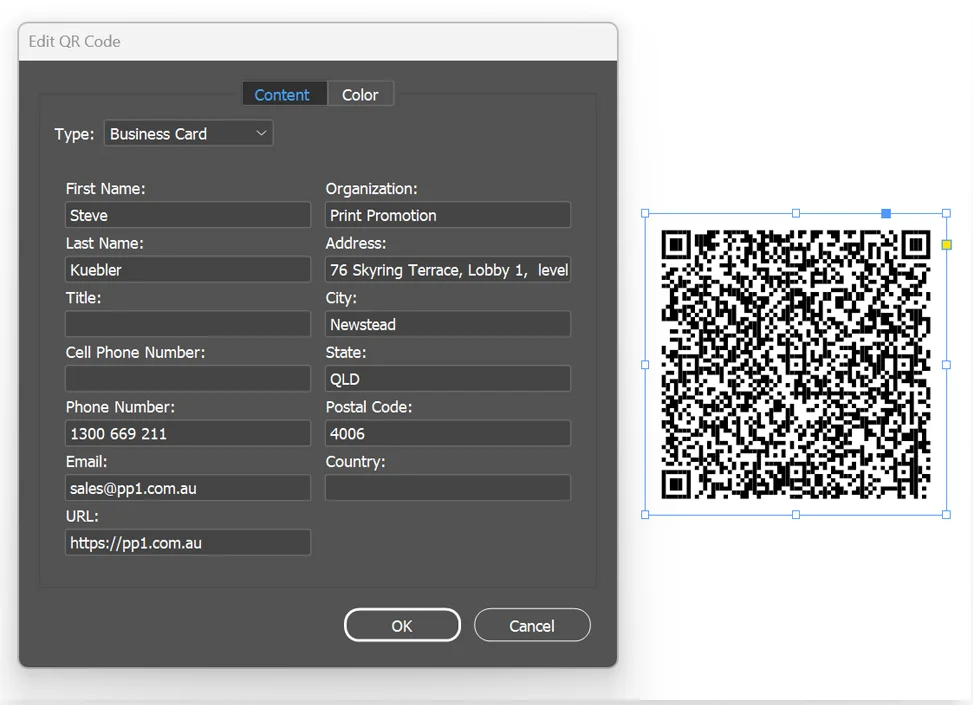
If you do not have Adobe Indesign, you can use online free QR code generators, just make sure you get a vector file (such as .svg)
Size of QR Code
Note the difference in complexity of a 'business card' QR code compared to a 'URL / Link' only QR code:
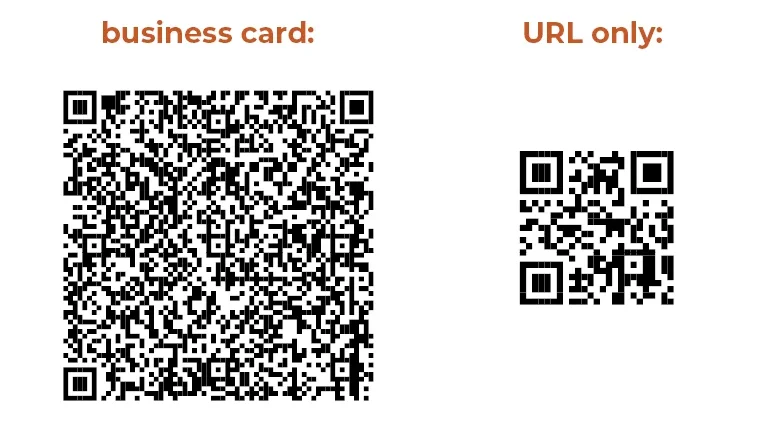
We recommend the following minimum print sizes for the QR codes:
• business card type QR code = 20 x 20mm
• URL type QR code is 13 x 13mm.
Keep in mind this is a starting guide only. Always print your design to scale (with your office printer etc) and scan to confirm the QR code is easily read.
If the QR code is not read / easily read, make the QR code bigger.
Keep in mind you can use different colours for the QR code - just keep in mind you need sufficient contrast. In this example we introduce a larger white box behind the QR code
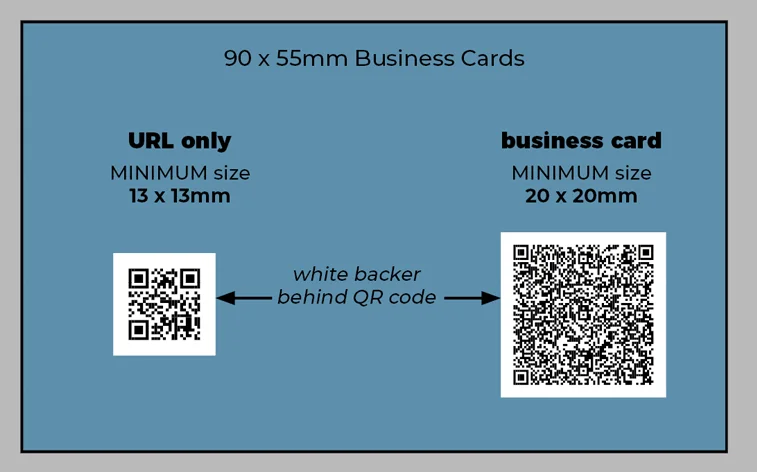
Creating Offline vCards
In Microsft Outlook:
- Create a new contact
- Save as (File / Save AS)
• Make sure you have a file name without spaces
• ensuring you select .vcf file type - Host this vcf file (on your own website / google drive or dropbox etc)
• Make sure this is in a location which does not require permissions (ie passwords) to access. - Check this link in an 'incognito browser', make sure it is downloadable.
- Provide us the URL link - paste this into the spreadsheet
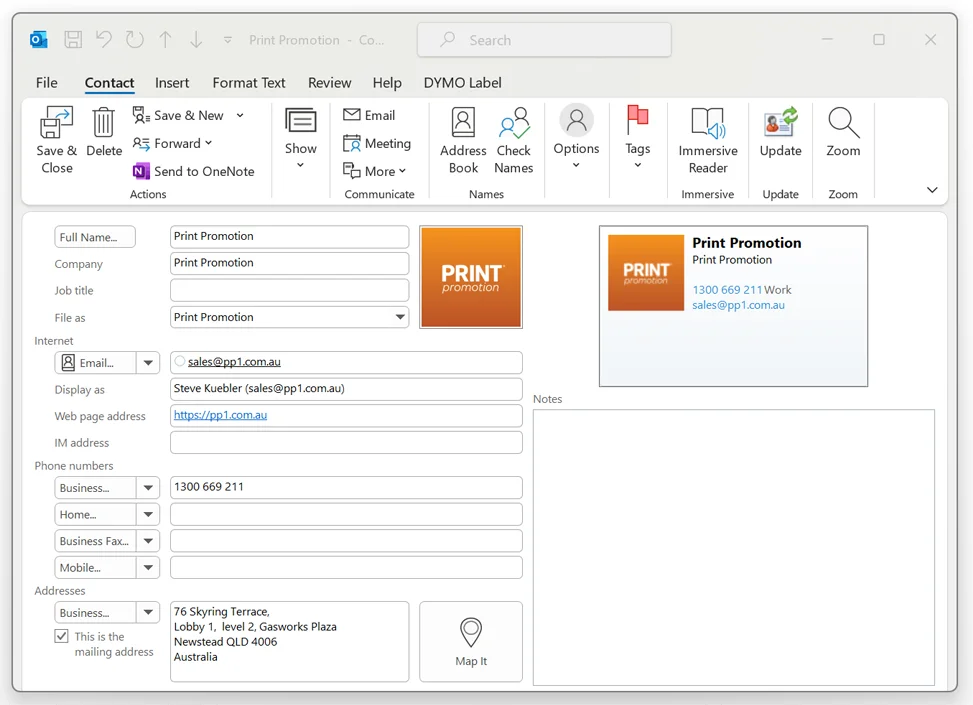
Creating Online / Editable vCards
-
Creating you card:
Go to https://vcard.link/ to create your v card.
Note that this website not only creates the V card, but also hosts it. The benefit of this is that you can edit details (by entering a password) once the business card has been passed on! -
Enter details:
!important! Enter email address and password – this will allow you to edit the card if required at a later date (if you don’t use a password manager – we use and recommend www.lastpass.com )
• Decide what fields you want to add details for, the first dropdown box contains the class (ie main / work / home) - must select “work” if you want the detail to show by default in outlook etc.
The most common fields are :
i. Photo – make sure you click ‘tick’ to crop
ii. First name
iii. Last name
iv. Phone
v. Email
vi. Website
vii. Address
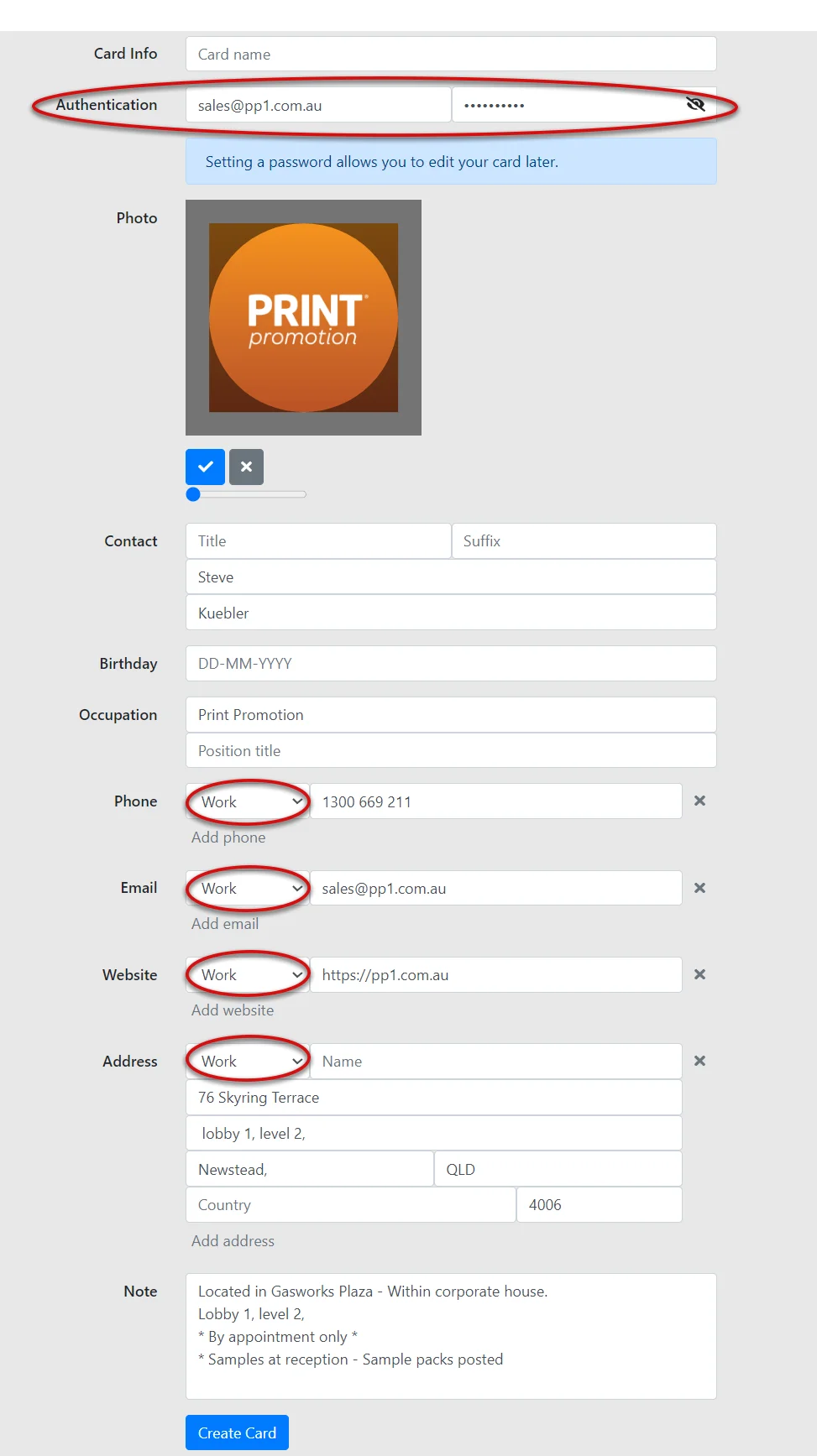
-
Click 'create card'
You will be directed to an overview of your card
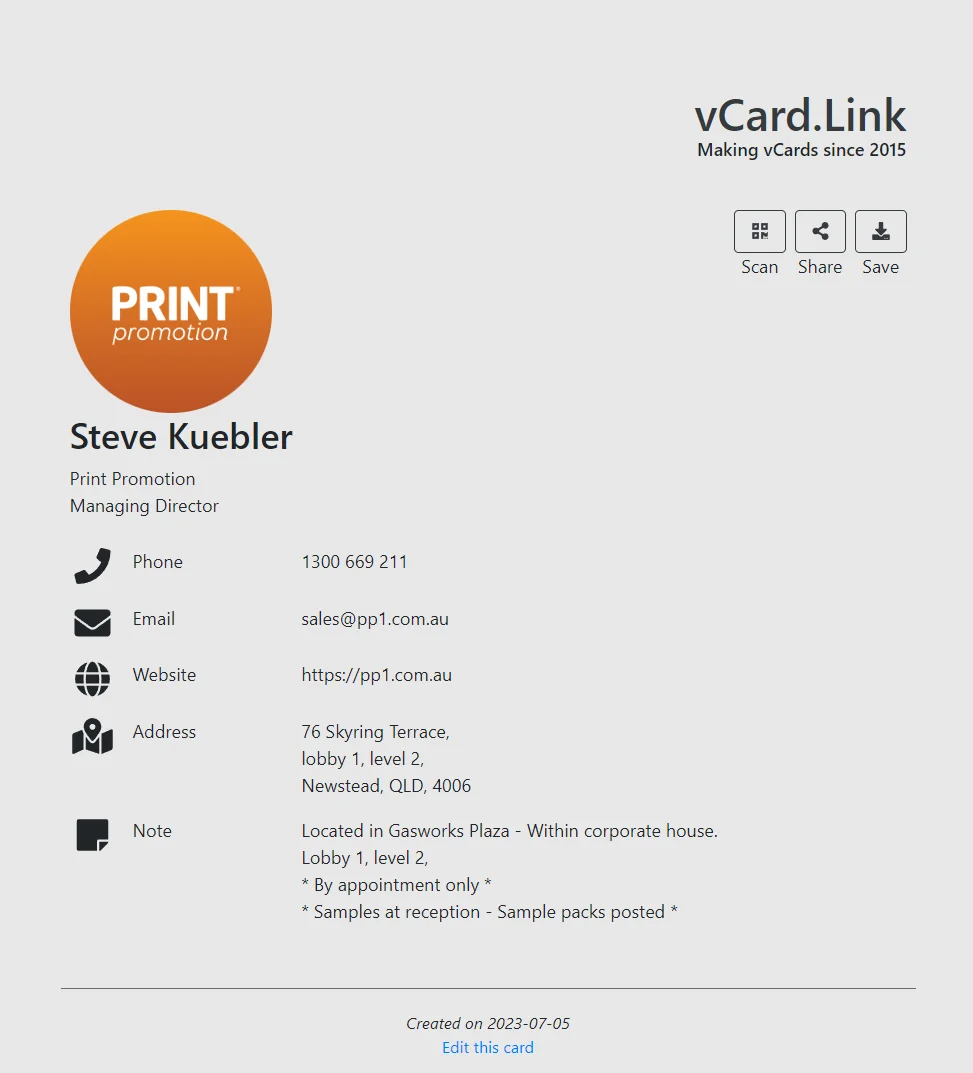
-
Make note of the URL – for example our one is https://vcard.link/card/DP0j.
– we recommend saving this in your password manager entry. This will allow you edit the details at a later date. -
Test The Card:
• Click save. The card code will be downloaded as a .vcf (v card format).
• Open this file. If on a PC, open program with Outlook (if you use Office 365).
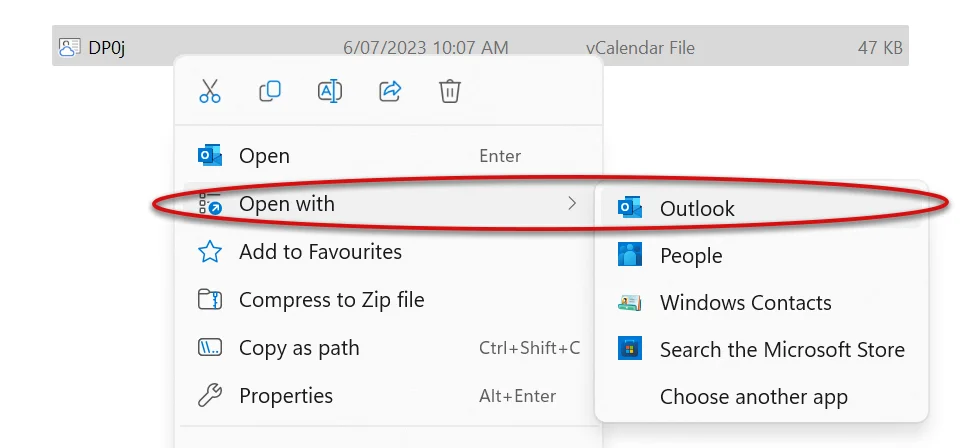
• If you open the vcard in outlook and notice that the details show in the preview, but not in the fields.
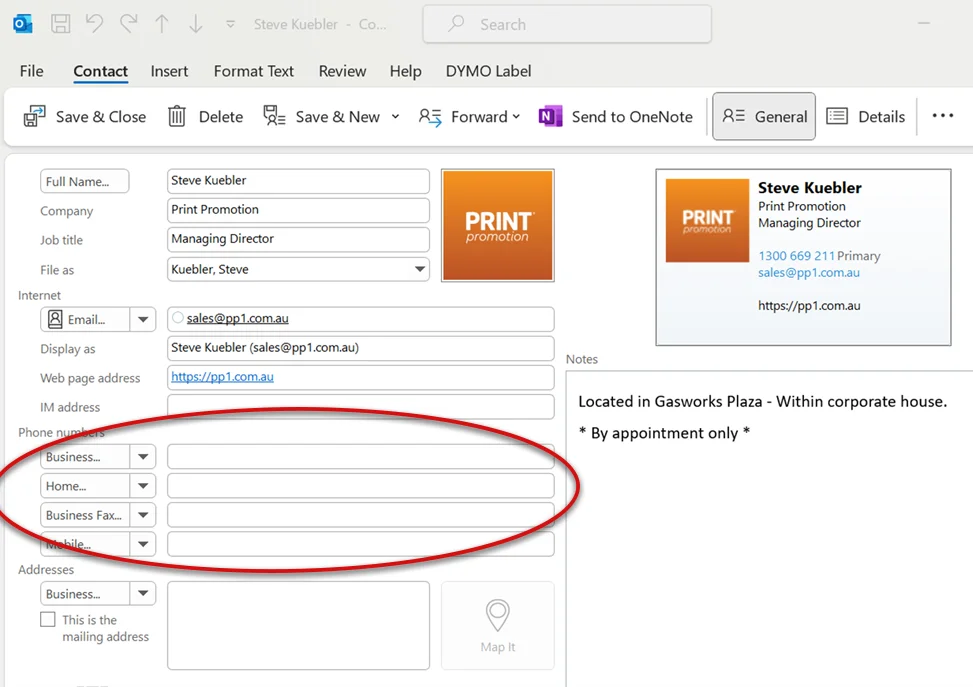
This is because “work” was not selected in the first dropdown box when creating the card. If this is the case, we recommend going back and editing the card and repeating steps.
-
When you are happy with the vCard, go back to the webpage and click ‘share’.
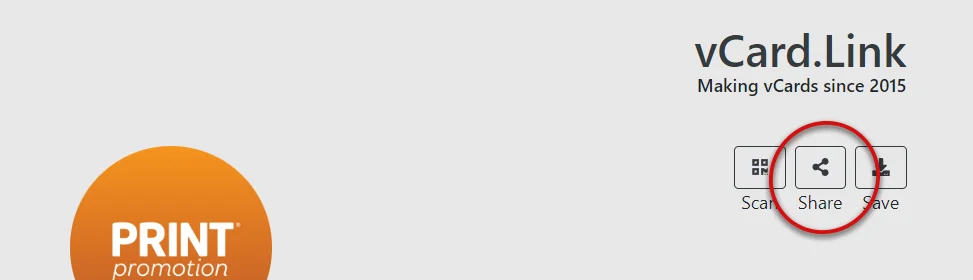
-
Press the Copy'' button next to the VCF file'' link.
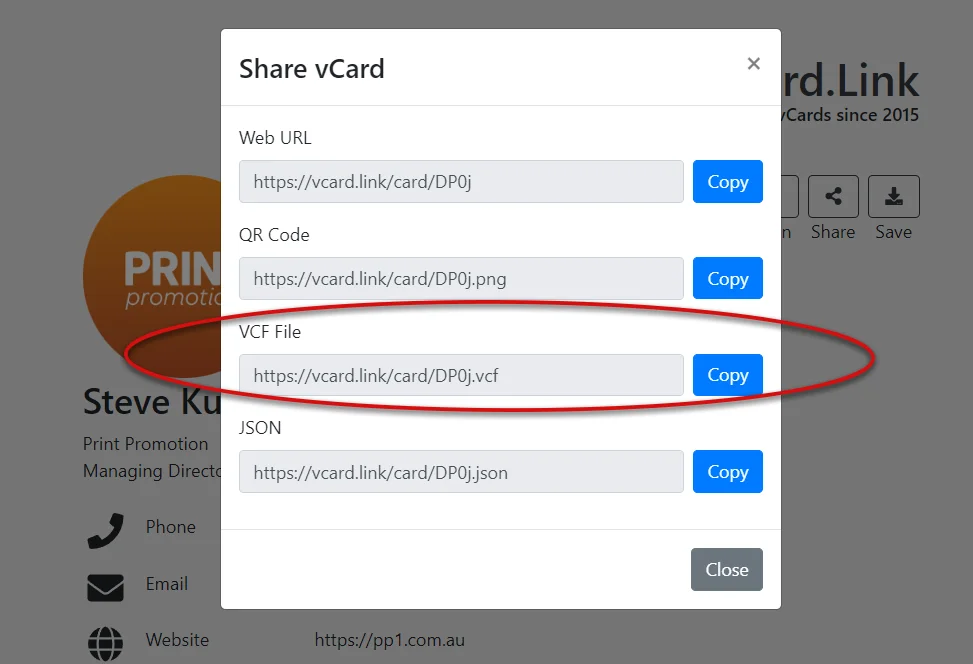
- Paste this into this template table next to the relevant person’s name.
- Send the spreadsheet to us for us to encode!
NFC cards
NFC Chips are essentially memory chips, containing transferrable data when tapped next to a phone or other NFC enabled reader.
The Most common NFC chip we supply in our cards is the NTAG213 - (NFC 213).
These are the specification of the NFC chip. This is common through the three different NFC card types we offer:
- Chip type: NTAG213
- Chip size: 25 x 25mm - round or square
- URL Length: 132 Characters
- Text Length: 130 Characters
- V Card Fields: 4-5
- Total Capacity: 180 bytes
- Available Memory: 144 bytes
- Data Retention: 10 years
- Read / Write Endurance: 100,000 cycles
- Compatibility: Compatible with all NFC Smartphones, NFC Tablets, and ISO14443-A NFC Readers (check software compatibility)
- Pasword Protection: yes
- Scan Counter: yes
This has 144 bytes of available memory.
Keep in mind * a basic vCard with NO logo and basic details will be above 3,000 bytes.
* A basic vCard WITH logo and basic details will be above 8,000 bytes.
This is the reason why we encode URL or LINKS on to the cards.
The two most common methods of using NFC for business cards are:
-
Encoding a URL to webpage that provides options:
Basically you are only encoding a URL. When the NFC card it tapped to a phone, it is sending the URL to the phone to open a webpage.
This webpage usually contains the businesses logo (or photo), a bit of info text and following buttons:
- Link to website
- Download vCard (save contact to persons phone)
- Link to Facebook / Instagram / LinkedIn
See our example NFC Contact web page best to view this on your phone.
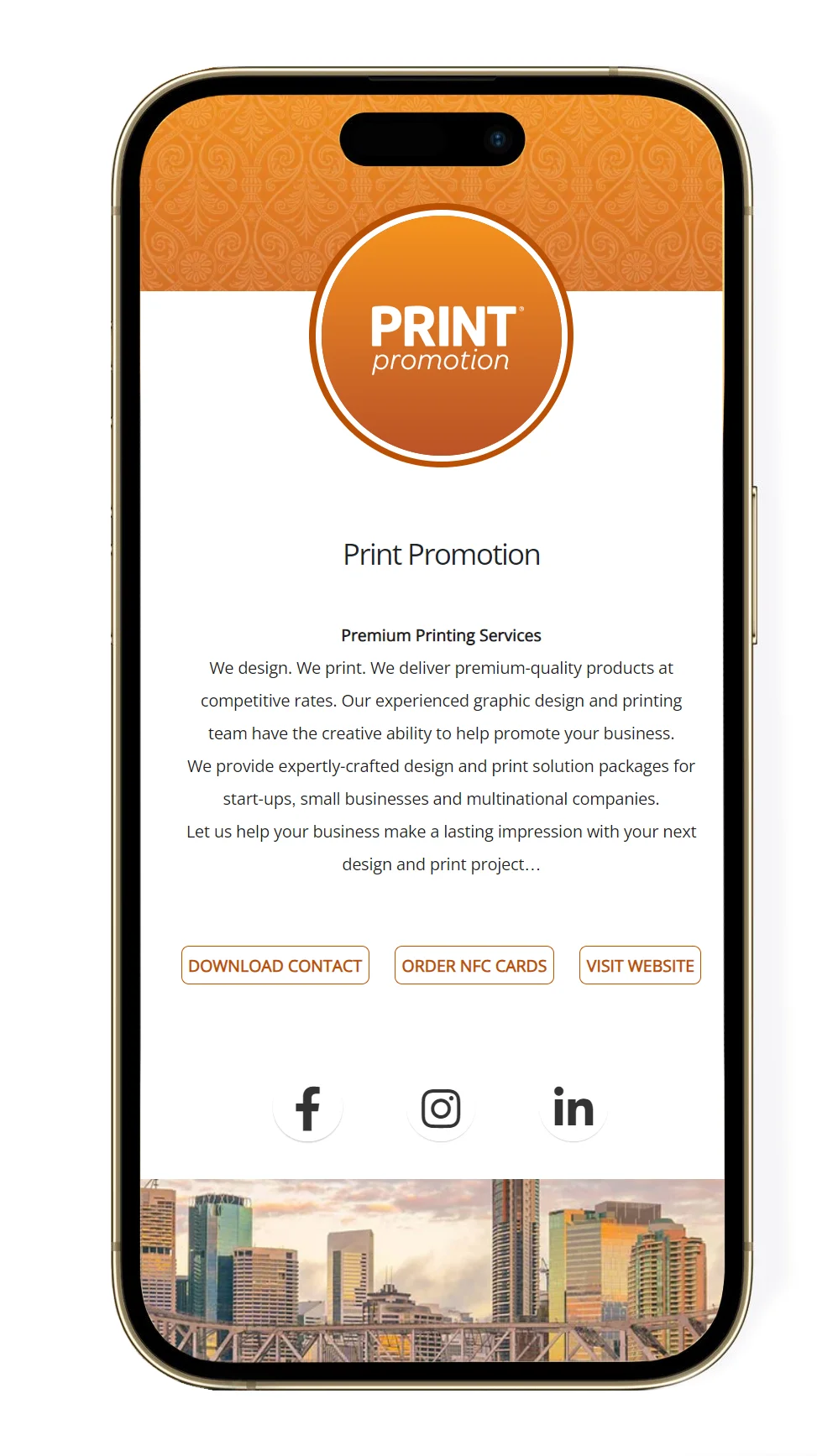
The thing to consider with this is that the content that displays is a webpage. This means someone has to host it. What happens if the server goes down? You will not see any content.
Some suppliers charge a monthly or yearly fee to host this webpage. If you don’t pay, the service stops working. -
Encoding link to a downloadable vCard
Plenty of information about this above 😀
Encoding NFC cards
We can encode the NFC cards for you, alternatively, you may wish to encode them your self.
This is common when you have a quantity of cards, but don’t want to commit to have the same data encoded on them at the time of purchase.
Luckily, it is a very simple process on how to encode the NFC chip. All you need is your phone and a free app!

We use and recommend NFC Tools by wakdev.
- Select ‘write’ from the top menu
- Select ‘ add a record’
- select “URL/URI”
- enter / paste the URL
- click write
- tap card to write
Test your card by esiting app, then tapping the card to the back of your phone
Print Promotion. We have been specialists in print finishing since 2009 and are happy to provide free consultation how to get the most
out your project. NO two jobs are the same, as no business is the same. As such each job should be treated with due process.
We offer first rate consultation to offer the right stock and the right finishing for your next upcoming job. The process is usually pretty quick once timeframe and budget is ascertained.
Further to this, we created this page to provide additional information regarding prepress – to ensure your artwork will turn out as intended. In addition, a comprehensive run down on all things print finishing – examples of how you can expect the product to turn out.
Who are we?
Print Promotion is a division of Arcane Media based in Brisbane, Queensland. We are a premium design and printing consultancy that specialises in creating or enhancing your visual corporate image. Our skilled team of seasoned graphic designers have the experience and marketing insight to ensure your image will effectively relate to your target demographic. We have an Australia-wide client base, servicing: hospitality and tourism; professional services; construction and trade; media; mining; recruitment; automotive; defence and the health business sectors.
Contact us today to discuss your next design or print project.
Call 1300 669 211
We design. We print. We deliver.
Chandler | Ascot | Burbank | Hamilton | Bulimba | Brookfield | St Lucia | Chelmer | Surfers Paradise | Paradise Point King | Seaforth | Malvern | Middle Cove | Castlecrag | Claremont | Swanbourne | Castle Cove | Roseville | Mosman Park | Balmain | Milsons Point | Kirribilli | Double Bay | Albert Park | Brighton | Berrimah | City Beach | Broadway Nedlands | Crawley | Dalkeith | Woollahra | Hunters Hill | Woolwich | Mosman | Dover Heights | Vaucluse | Hawksburn | Cottesloe | Peppermint Grove | Bellevue Hill | St Andrews | Darling Point | Edgecliff | Northbridge | Rindwood | Eltham | Greensborough | Camberwell | South Yarra | Byron Bay | Brunswick
